Resizing images on the fly
When taking screenshots on a screen with a large resolution, you might want to reszie the images to say 1000px wide (or a value of your choice).
This can easily be achieved by the use of a free program I’ve created called Resize.
Download Resize and save to a location of your choice. You can see it’s code here.
In Greenshot, open preferences:
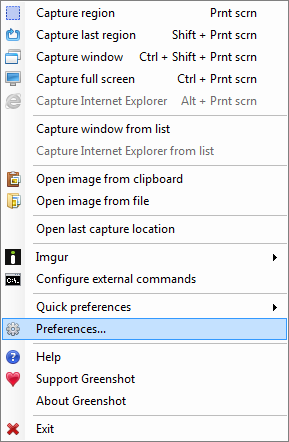
Then Plugins tab, External command plugin, Configure
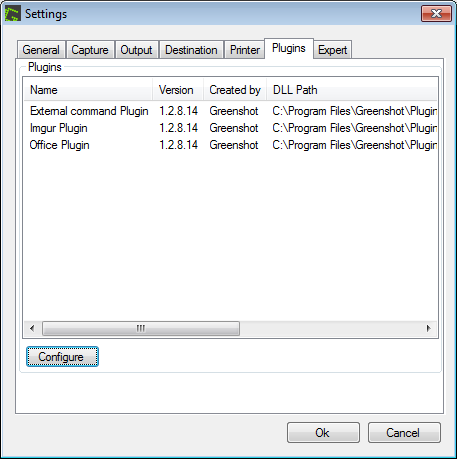
Click New
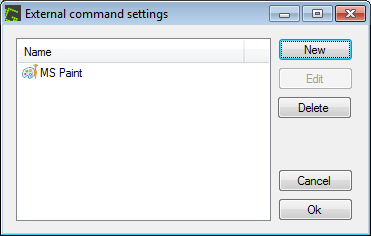
Fill out the configure command dialogue:
- Name: “Resize 1000” (for example)
- Command: Path to the resize.exe
- Argument:
"{0}" 1000for widths of 1000 put in a sub-folder called “resized” (i.e. a default subfolder name)"{0}" 500for widths of 500 put in a sub-folder called “resized” (i.e. a default subfolder name)"{0}" 1000 thumbsfor widths of 1000 put in a sub-folder called “thumbs”
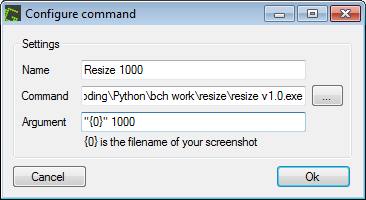
Press OK
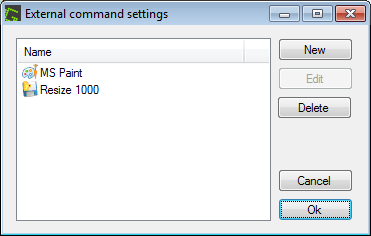
Press OK
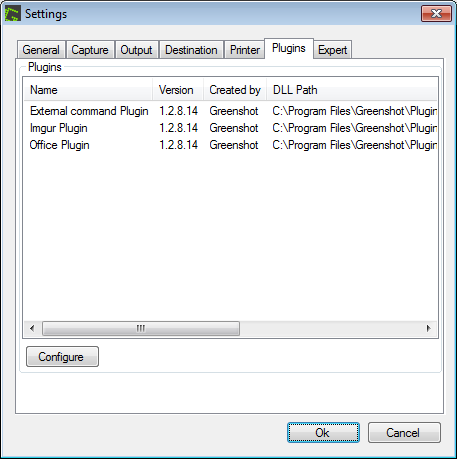
OK, then quit and reopen Greenshot
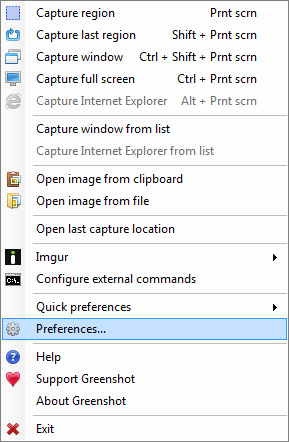
Open Preferences
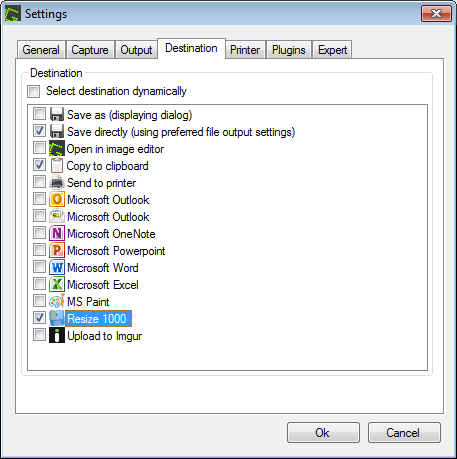
Activate your new command!
Now when you take a screenshot the picture will be placed in your “Output” folder (speficied in the Greenshot Output tab) but in a subfolder (called “resized” - or a sub folder name of your choice.)